Giving access to users
To add a user to PermissionLayer, you'll have to assign at least one permission to her. This means you'll need to have created a permission before, which in turn requires at least one available data source. You might want to Connect a data source and Set a permission before adding users.
To give access to users, you'll need to take the following steps:
Click on Add New User
Enter user basic info
Assign permissions
Confirm
User is now on your list
1. Click on Add New User
You can find the button either at the Users list or by clicking on the Create menu.
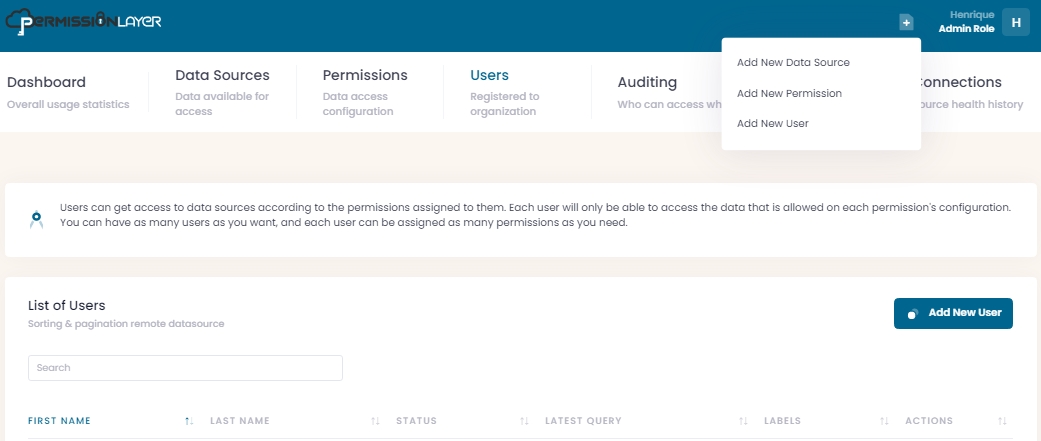
2. Enter user basic info
This includes:
First and last names: so the user can be easily identifiable.
Email and email confirmation: so this user can receive her API key properly.
Labels: enter one or more words to create a label. Add as many labels as you want to your permissions. You can use labels to search for specific permissions in any PermissionLayer report.
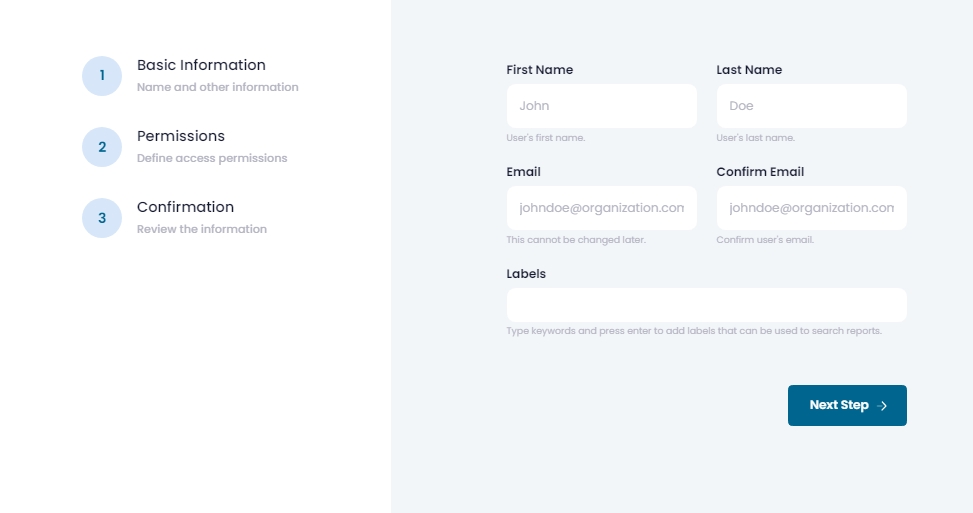
3. Assign permissions
Assign one or more permissions to this user. She will only be able to access data defined in these permissions, per each permission's security settings.
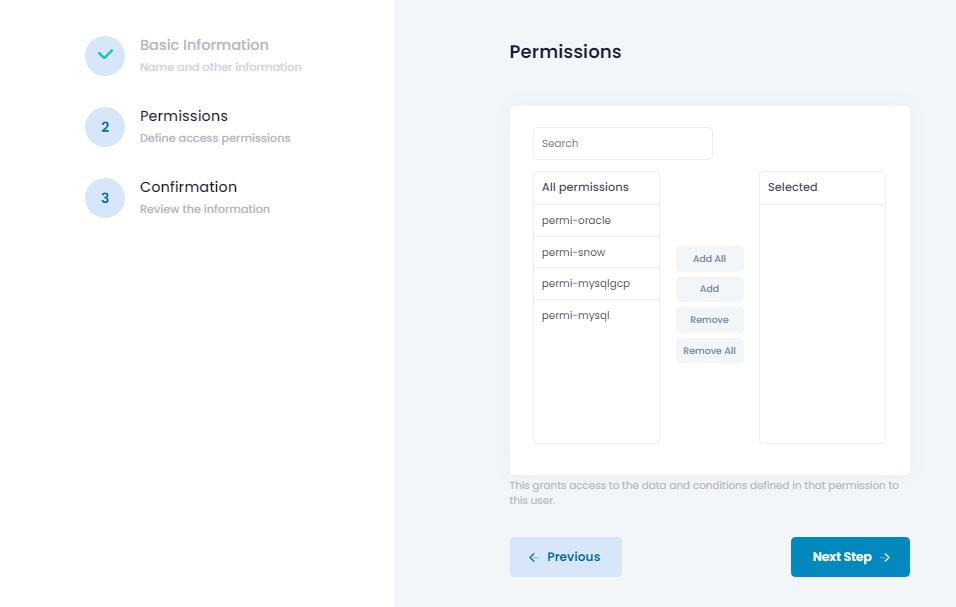
4. Confirm
All information you entered for this user will be shown, so you can confirm it's all good. Click on Create User and the created user will be shown on your users list.
This user will receive an email with her API key. This key can be used to perform queries agains the data sources defined in the permissions she has been assigned. This can be done via JDBC, ODBC or API.
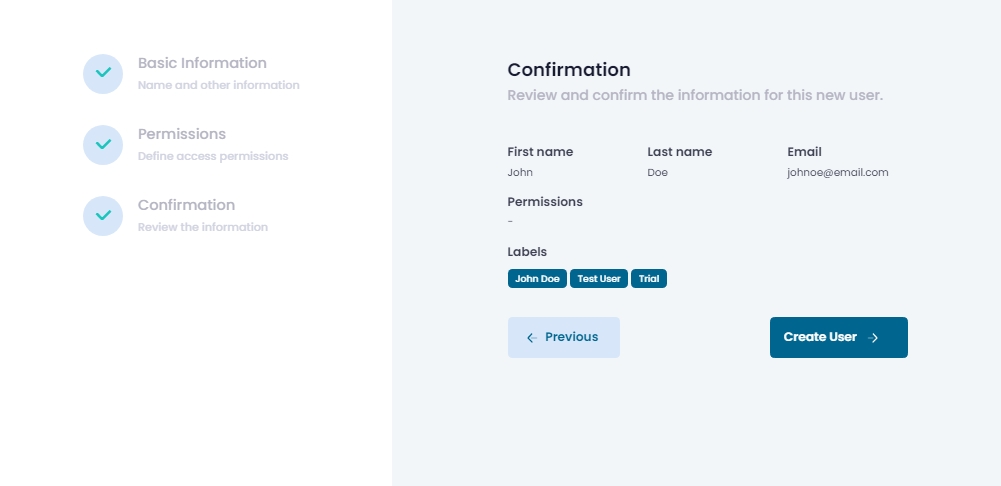
5. User is now on your list
You can see the latest query performed by each user in this list. You can also edit or delete users.
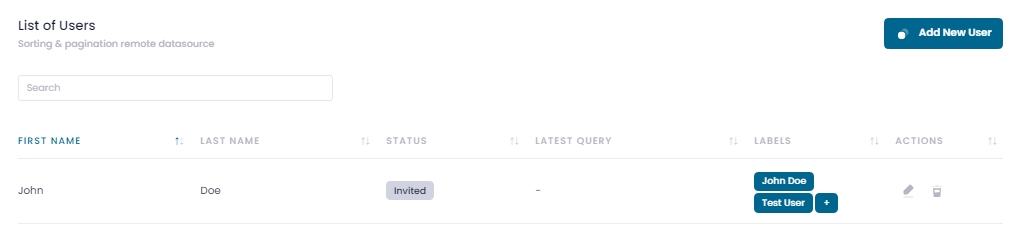
Last updated
Was this helpful?